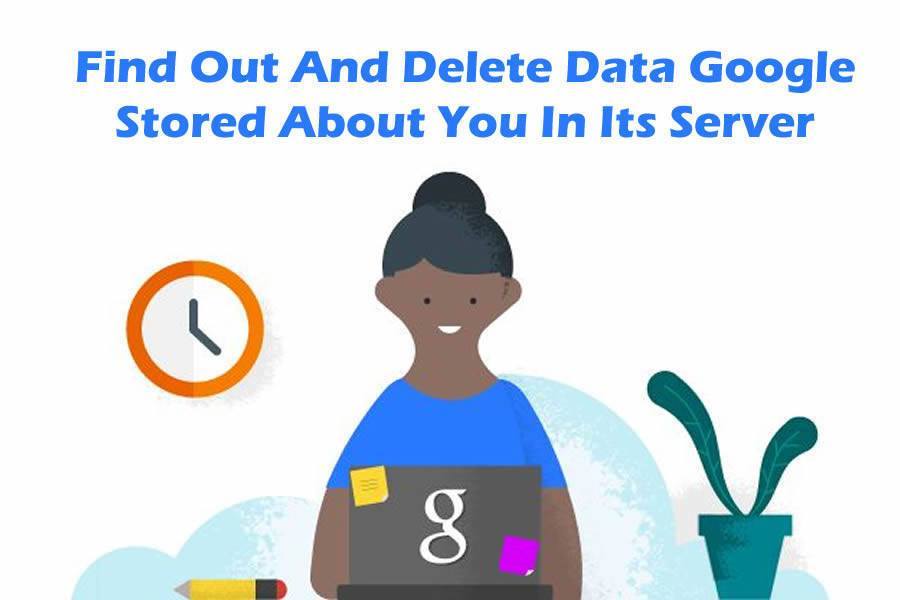
Google is the biggest search engine now ruling the web. But did you know, Google is storing your private data. Yes, Google keeps tabs on a lot of data about you. How and when you surf, the search terms you use, the pages you visit. This happens when you visit them while logged into your Google Account from a Chrome browser, an Android device, or by clicking on them in Google.Only way to avoid this problem is by accessing Google in incognito mode. It’s a good option if you know you’re going to surf something objectionable.
1. Find Out Data Google Stored About You In Its Server
- First logon to your Google Account
- Now go to Web & App Activity
- Their you can see complete insight of search keywords that Google stored about your online activity.
2. Backup Data Google Stored About You In Its Server
- Before deleting you can download your entire Google Web & App History. For that,
- Click the vertical ellipsis (⋮).
- Choose “Download Searches” from the drop-down menu.
- You’ll see a window confirming that you want to “Download a copy of your data” .Read the important information before you proceed. Then click on “Create Archive“.
- A message will appear telling you that Google is preparing your archive. Click Ok.
- Check your email. A link to your archive should be there.
3. Delete Data Google Stored About You In Its Server
- Now we are going to delete these past searches and the content you’ve browsed in Chrome and other apps. You can delete selected queries or delete entire content from Google.
- To delete selected items, tick on each check box that you want to delete and tap on “Delete” option appear on the header of the page.
- To delete entire records from your Web & App History, click the vertical ellipsis (⋮) on top right corner of the page and select “Delete Options“.
- Now a small popup will display, their choose “Advanced” and in “Select Date” field choose “All Time” and tap on “Delete“.
- Google will ask if you are sure you want to delete your web & app activity. Keep in mind that deleted items cannot be recovered! Click “Delete” to proceed.
- After the process is completed, you should see that there are “No items to show” in your Google Web & App Activity.
4. Disable or Pause Google Web & App History
- You can also pause Google servers from storing your search history. For that:
- Again click on vertical ellipsis (⋮) and choose “Settings“.
- The “Account controls” page, there is a blue switch next to “Your searches and browsing activity”. Slide the switch to the left.
- You’ll see a window asking, “Pause Web & App Activity?” Read the important information before your proceed. Then click “Pause“.
- Your “Account history” page should say that your search and browsing activity is paused, and the switch should be gray.
- If you want to go a little further, you can tell Google to “pause” all of the other history it logs from the other Google apps and services you use. This includes the places you go, information from your devices, and your YouTube watch history. To access these settings, click on “Show More Controls“.
- Slide all the switches to the left. After you slide each switch, you will see a confirmation message asking if you would like to pause each activity. Read the important information for each item, then click “Pause” to complete the process.
- Even though you delete and disable your history, you are not invisible to Google—especially if you maintain a Google account for using various Google apps and services, such as Gmail and YouTube.
- The reality is that it’s pretty much impossible to be invisible to Google. But you can be prudent. Start by eliminating all Google apps and services from your daily web use.
Article By – Harshita C. Jadhav
As we are all aware, how search engines like Google, stores our private data and keeps tab on such data. This article provides how to find our data, which is stored by Google in its server and how to delete the same.
Storing of our data by search engines like Google was a major point of concern, This article has solved the problem and ambiguity about the issue in a very simple manner.
Thanks to the author for such an informative article